Tee Times
Learn the fundamentals of booking a tee time, using the right-click menu options, and blocking time slots.
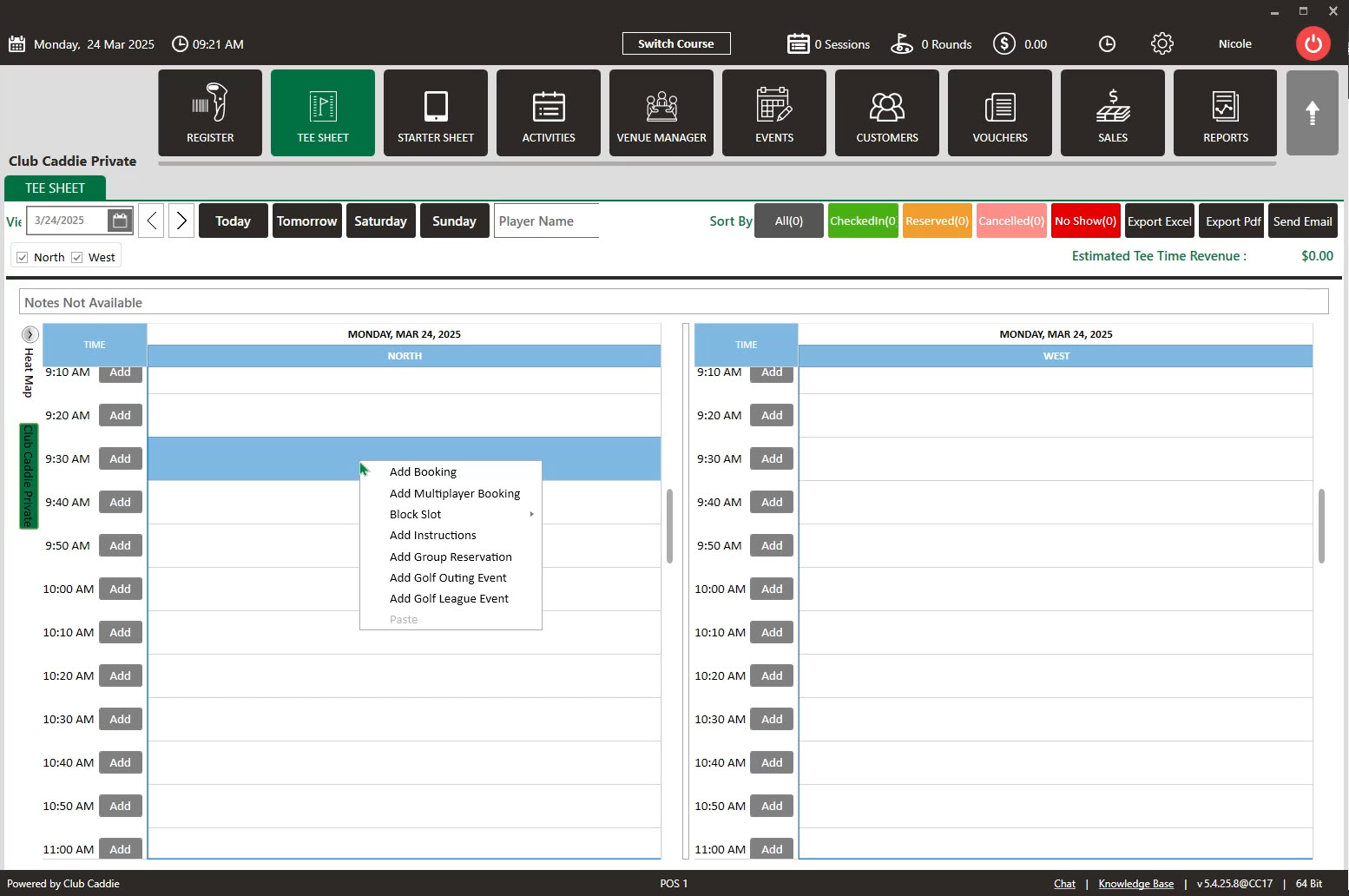
- Click on the “Add” button next to the desired time slot.
- Right-click on a particular time slot and click on “Add Booking” in the drop-down list.
- Double click on the desired time slot.
Add Multiplayer Booking: Allows to book more then the standard player count.
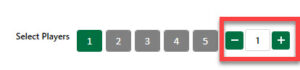
Block Slot: Allows one of the five options from the drop-down list:
2) "18 Hole Only Block" option will only allow you to book for 18 Holes.
3) "No Online Bookings" option will prevent new online bookings.
4) "No Tee Times Block" option will prevent tee-time bookings online as well as warn on-site users when attempting to book within the blocked slot.
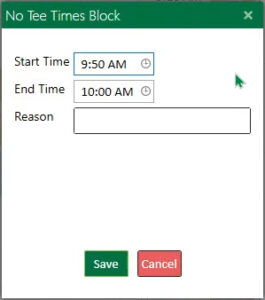
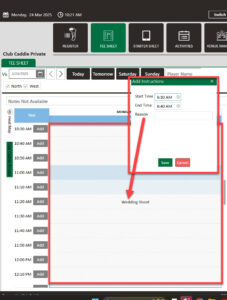
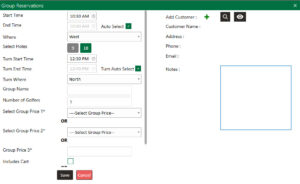
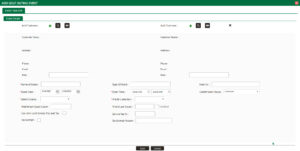
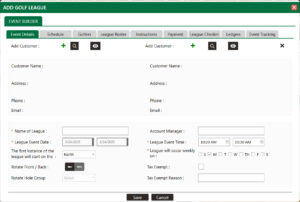
Book A Tee Time
Reserving a new tee time within the tee-sheet module.
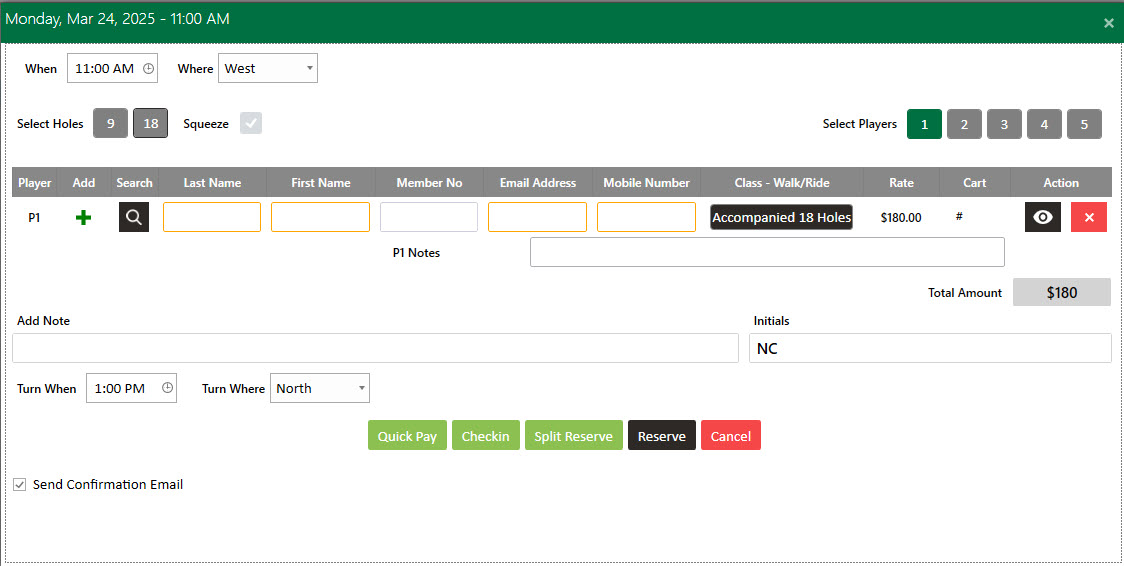
Select holes 9 or 18
Select the checkbox next to the Squeeze option:
(1). You can add additional number of players, fill the player details and click on the Split Reserve button (2) and you will see additional players added on the tee sheet.
Select Players between 1 to 4 Your choices will vary depending on the facility's settings.
Enter or Search Player Details i.e. Last name, First Name, Member no., Mobile no., and Email Id
Select the applicable pricing plan using the rate selection drop-down.
If your facility requires a cart # be defined you may utilize the cart selection box to specify the cart number the group/player will utilize.
Must be entered for cart waiver option to appear.
If additional notes are required to be saved alongside the booking you may add text to the "Add Notes" field.
Must be entered for cart waiver option to appear.
To finalize your reservation after the applicable fields have been filled out, click on the “Reserve” "Split Reserve" button.
Enables marking of turn time to track pace-of-play and enhance data insights.
