Register Settings
This course provides a comprehensive walkthrough on how to set up, define, and understand the various register settings in Club Caddie. From printing tip receipts to managing employee clock-ins, the video covers a wide range of features to ensure efficient and effective operations.
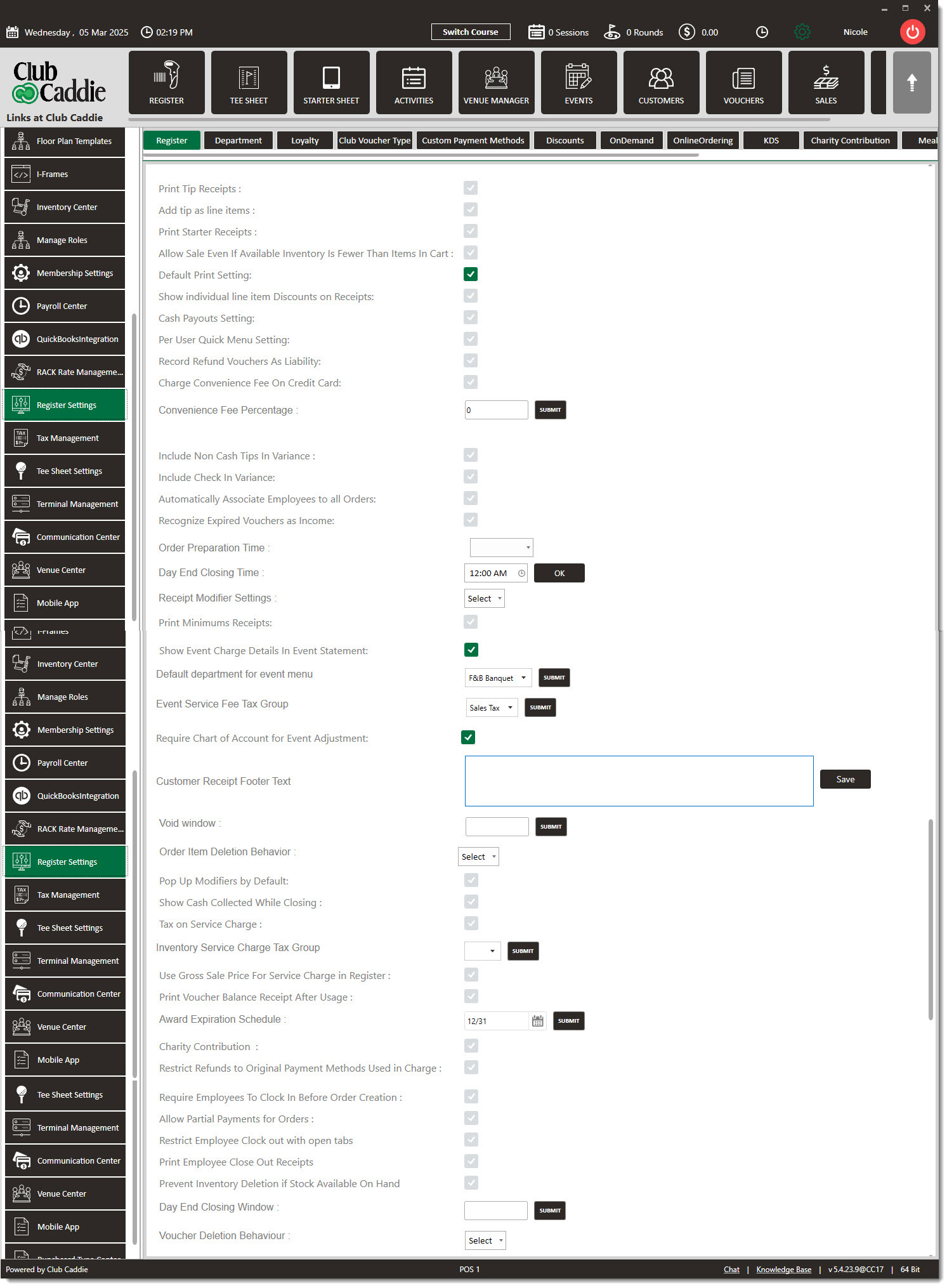
Print Tip receipts: You can toggle it off if your golf course is not allowing tips to be printed on the receipt or toggle it on if you would like to print it on the receipt.
Add Tip as Line Item: You can toggle this box if you want to enable tip as line item, with this you will be able to assign a tip to the ongoing tab.
Print Starter receipts: If your golf course needs to provide a starter receipt/slip which can be provided at the first tee. This is acknowledgment that you have made it on time for your tee time and you paid for it. You can turn it off if your golf course is not allowing it, or if your golf course doesn’t use this feature.
Allow Sale Even if Available Inventory is Fewer Than Items In Cart: This allows the system to add an item to sale/tab even if the inventory of this item in the system would show negative. If this check box is not selected, the system won't allow you to add an item to the Tab if there is no inventory for it.
Default Print Setting: When you go to pay for a Tab or an item after you select the payment option, the system will prompt you if you want to print the receipt or not, check the box. If you toggle and apply default print, it will always keep the check box on Pay checked in and the system will print a receipt by default.
Allow Sale Even If Available Inventory Is Fewer Than Items In Cart: Displays applied discounts alongside individual items to ensure transparency and prevent disputes about charges or promotions at checkout.
This feature enables easy and quick cash payouts to vendors or staff for picking up items from the store or other reimbursements. Located under the “Tools” section of the register.
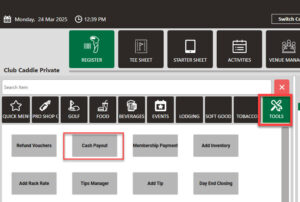
All payouts will be tracked in the "Cash Payout Summary" Report.
Per user quick menu: This setting allows each user to have their own personalized, quick menu for efficient and speedy order processing, or it can be set to a shared menu for all users.
Record Refund Vouchers as Liability: This feature enables the tracking and accounting of refund vouchers used to give money back for transactions from an old system or other refund methods.
Charging Convenience Fee on Credit Card: The system allows users to apply convenience fees on credit card transactions with customizable percentage settings.
Include Non-Cash Tips in Variance: Will show the 'Cash after payouts, tips & refunds" amount on the day-end close if servers have already pulled their tips out of the drawer.
Automatically Associate Employees to all Orders: This feature automatically assigns the sign-in user to quick tabs when they start an order, streamlining order processing and tracking.
Recognize Expired Vouchers as Income: The system provides the option to convert expired vouchers or rain checks into income at the end of the year.
Order Preparation Time: This feature provides a visual reference for kitchen staff, showing the time taken to prepare orders for facilities with food and beverage operations. Used for KDS and viewable on clubcaddie.online.
Day End Closing Time: You can select the Day End closing time for a particular terminal with this option. Input the day-end closing time and click on the “Ok” button next to it. When you set the day-end closing time, the system will start a new day after the set closing time.
Receipt modifier settings: These settings offer different options for displaying items and their modifiers on receipts, providing customization based on preferences. Options: View All, Hide All, View Price Increases Only
Print Minimums Receipt: This feature prints an updated minimum spend on the receipt for facilities with food and beverage minimums for their memberships.
Show Event Charge Details In Event Statement: Breaks down event invoices by individual charges providing more detail.
Default Department for Event Menu: This setting allows specifying the department to associate banquet food items within the setup, especially for dedicated banquet offerings.
Event Service Fee Tax Group: Allows users to select the tax group amount they would like to apply to the event inventory items.
Require Chart of Account for Event Adjustment: Requires event adjustments to be mapped to the appropriate chart of account for accurate bookkeeping
Customer Receipt Footer Text: Allows users to create a custom message on the footer area of customer receipt.
Void Window: Allows users to set a window of days “GM Close” in settings that can be voided. *Will affect month-end amounts if dates fall into a previous month that has been closed out.
Order Item Deletion Behavior: Restricts deleting/voiding an order with the following options:
- Delete Normally
- Always Requires Manager Override
- Requires Manager Override if Sent to Kitchen
Pop-Up Modifiers by Default: When an item has modifier options the modifier pop-up screen pops up asking for the modifier automatically. Kitchen
Show Cash Collected While Closing: Allows the option to view or not view the amount of cash collected during day-end closing.
Tax on Service Charge: If applicable, this setting allows applying tax on service charges, with selectable tax groups. “++”
Inventory Service Charge Tax Group: This feature allows users to assign different tax groups to individual products in the inventory. This is useful in situations where different tax rates apply to different types of products, such as food and beverages. The system will then apply the appropriate tax rate based on the assigned group.
Use Gross Sale Price For Service Charge in Register: Service charge can be calculated on the gross or net amount of an item. Toggling this on will apply to the gross amount.
Print Voucher Balance Receipt After Usage: Will print the remaining voucher balance on the receipt for customers to view.
Award Expiration Schedule: This option sets the date when Awards will expire. Awards ALWAYS Expire at the end of the Calendar Year unless updated.
Charity Contribution: This feature allows users to enable a charity contribution option for customers, recording and tracking contributions made to specified charities.
Restricting Refunds to Original Payment Methods Used in Charge: This setting ensures that refunds are only given through the same payment method as the original transaction, preventing misuse or errors.
Require Employee Clock-in Before Order Creation: This feature requires employees to clock in before creating orders, ensuring accurate tracking of working hours.
Allow Partial Payments: This option enables customers to pay only a part of their total bill at the time of purchase and settle the remaining amount later.
Restrict Employee Clock out with open tabs: This feature will force employees to transfer tabs or close all tabs before being able to clock out.
Print Employee Closeout Receipts: This feature prints closeout receipts for each employee, providing a detailed breakdown of payment methods and sales during their shift.
Prevent Inventory Deletion if Stock Available on Hand: Will prevent users from deleting any inventory if associated with any rate and combo inventory items.
Day End Closing Window: Is a feature similar to the Void window, but with the flexibility of remaining open for any duration as desired by the club. It essentially allows the club to define their own time period for finalizing transactions, adjustments, and closings for the day.
Voucher Deletion Behavior: Restricts deleting/voiding vouchers with the following options:
- Cannot Be Deleted
- Delete Normally
- Always Requires Manager Override
